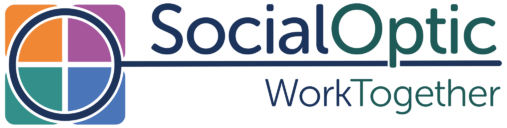People have been asking about how to add other people to a project in Milestone Planner, so here is a quick walkthough. Head over to Milestone Planner and login (if you don’t have a login, then do sign up for a trial account now).
Select a project, so you are in the main Milestone Planner time-line view:
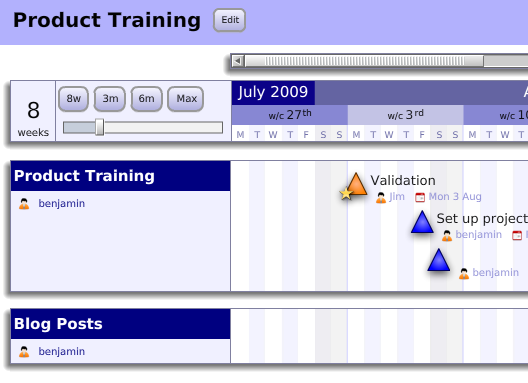
Click on any milestone, or create a new one by clicking in a workstream – I’m going to add a new milestone in the blog posts work stream, so I’ll click there. The milestone is about this post and I’m going to assign Dave as the owner. As I type Dave’s name in the owner box, an ‘invite’ button appears:
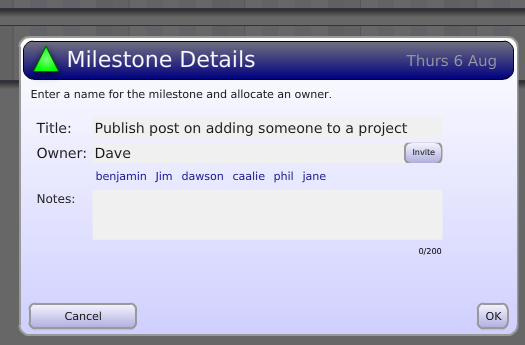
Clicking on the invite button gives two ways to invite Dave – either with Standard Access, or with Super Access.
With “Standard Access” Dave can move and update only milestones assigned to him. “Super Access” gives Dave full access to the project, just like a project owner, including the ability to create new work streams and to invite more people to the project. I just need to enter Dave’s email address, click the invite button and he will be emailed an invite, complete with a URL to click on.
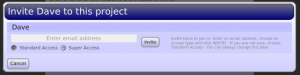
Inviting someone without a milestone
For now, the easiest way to do this is to click on any milestone, then type the name of the person you wish to invite. Press the invite button, enter their email address and then press ‘invite’ to send the message. Now change the owner name back. This will send the new person an invite and leave the milestone untouched.
When the new user joins the project, they will be able to see the full milestone plan, but will not be able to change anything until a milestone or work stream is assigned to them – the milestones will have locks by them to indicate this:
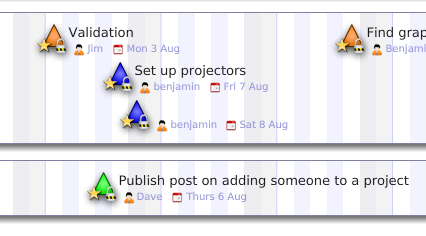
If you have been using Milestone Planner for a while and already have lots of milestones, just click on any milestone and you will see the invite box if you have an owner name there, or if you would like to do everyone in a batch, click the people button and you will get a list of everyone on the project, and the ability to invite them.
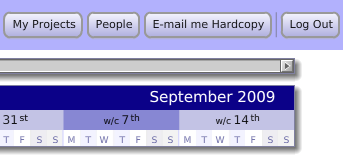
To remove someone from a project, simply re-assign the milestones they owned (we wouldn’t want any milestones without owners!). Now click on the “people” button, find them on the list and click “remove access”. There, all done.
There are lots of other pieces of useful information in the people list, for example you can see how many workstreams and milestones each person has, and when they last updated the plan.
Do let us know how you get on, or if you have any questions!