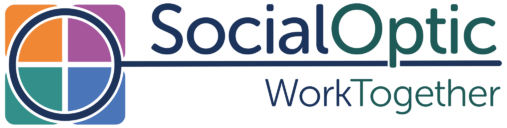Imagine for a moment, you’re stuck at home, ill, and when you turn on your computer, hoping to find out what’s going on in the world, you find the mouse has broken. You decide to browse online anyway but find that your once favourite websites don’t work properly now you can only use the keyboard. They also don’t allow voice recognition, so you can’t even place an order for that new purchase you really wanted to make to cheer yourself up. You’d be frustrated, wouldn’t you? The internet, and all the opportunities it provides, would no longer be as accessible for you as it was before your mouse broke. It’s the sort of problem, and much worse, that people with accessibility needs, both temporary and permanent, face every day when they try to navigate the web. And it’s why, since 2018, it’s been a requirement for all public sector websites and mobile apps in the UK to reach a set standard on accessibility. With Corporate Social Responsibility climbing the agenda, it’s also likely to become increasingly important for other organisations, as awareness and knowledge of what constitutes best practice grows.
At SocialOptic we’ve been honing our accessibility skills for over a decade now. Along with our long-term associates, and experts in this area, Test Partners, we’ve pulled together the most common problems we see and how to rectify them. If you’d like more detail we’ve also produced this podcast episode where Benjamin dives deeper into the issues with Test Partner’s Managing Director, Steve Green.
So, why might your survey or website not be as accessible as you think and what is the effect of that?
Common accessibility issues:
- Missing captions on videos. People who can’t hear need captions to understand what your video is trying to tell them. But they’re also useful for people who might want to watch your video in a noisy environment or somewhere quiet like a library.
- Poor contrast. Not having enough contrast between colours can make navigating and reading difficult and this is increasingly a problem for people as they age. Poor contrast can also be an issue for anyone trying to look at your website in bright light.
- No voice recognition. Many people with permanent physical disabilities use voice recognition to navigate the web. But others use it too, for example, people suffering from Repetitive Strain Injury or those who simply find it quicker and easier to speak rather than type. While this is built into today’s operating systems, websites often unintentionally render it unusable.
- Not supporting text to speech. Computers have helped people who can’t see convert text into speech for a long time, but having the ability to switch this on also helps those who, for a number of reasons, might find reading text difficult. Again this requires ensuring these tools can be used, for example avoiding text in images, as this is not accessible to text to speech software.
- Poor layout and design. Many of the newer design options, such as text fading in and out or things flying across the screen, can cause real problems for people with cognitive and visual disabilities, rendering your webpage unreadable. Not only that, poor design will put off other potential customers too.
- Not being fully keyboard compatible. Using a mouse can be impossible for people with some physical disabilities. And, as we noted above, if your mouse happens to break or you have a preference for using the keyboard, it can also be extremely annoying for anyone relying on just their keyboard.
As you can see, it’s not only people who live with physical and mental disabilities who benefit from your website being fully accessible – everyone does. It’s what’s known as the ‘curb cut effect,’ named after the impact noted in the US when cities started dropping their curbs to allow wheelchair access; everyone, from parents with buggies, to cyclists and the elderly benefitted. The same applies in the digital world.
While we can probably all agree improving your accessibility is the right thing to do, there are other less altruistic reasons to do it too. It will maximise your market reach, cut down your customer service queries and increase user goodwill because everyone thinks you’ve got a great website.
If you’re concerned your application might not be fully accessible, or you just want to make sure it is, what should you do?
Nine ways to improve your website’s accessibility:
- Put yourself in the shoes of the user. If you want to be certain your application is fully accessible to someone with sight issues, make sure you’re considering the range of potential disabilities. Imagine yourself not just as someone who is blind, but someone who may lack sharpness of vision, who has lost their peripheral vision or who may be colour blind. Are there elements of your design which would be particularly difficult for them?
- Educate yourself on the tools those with access needs use. Screen readers, magnifiers and the ability to change colour contrast are generally built into operating systems now so try some of these yourself. There are also browser extensions and specialist professional tools as well. First-hand experience of what it’s like using these tools will go a long way to helping you appreciate what challenges your website or application design might create. If you can, talk to and observe real users with access needs as this will give you the best understanding of the challenges they face.
- Look at your code. While the ease and speed of coding has improved over the years through the use of JavaScript frameworks, this has unfortunately been at the expense of accessibility. Yet code is where a lot of accessibility problems start; the ‘back-end’ of a website or application which users don’t usually see, but which are often relied upon by many accessibility tools.
- Make sure your design is well structured. Use section headings that are unique and meaningful so pages are easily distinguishable from others. Keep them short and make sure they describe the content. A well-structured design will help everyone who uses your application.
- Use ‘alt text’ so images can be described. People with visual impairments need a clear and concise description of all the images you use.
- Make links to other text meaningful. Ensure it’s clear what you’re linking to and avoid ambiguous text such as ‘click here’ or ‘read more.’
- Avoid dropdown menus. Most screen readers struggle with dropdowns and will read out a long list of choices to the user, which they then need to remember so they can make a choice at the end. Those using larger fonts may find the text goes off the page and because it’s not easy to see all the answer choices at once, dropdowns can be really hard for respondents with some learning difficulties. Find another option.
- Ensure you have sufficient colour contrast. By this we mean not just the difference in colour between the text and the background but also images, icons and buttons. Similar colours used together make it far harder to see what’s on the screen.
- Use tables to display information. Tables, used well, can be an effective way to convey information to those with accessibility needs. Screen readers often have tools to navigate them and they can improve the user experience.
Remember, if you’d like more information on digital accessibility we’ve produced the podcast accessibility episode. And if you have any questions about how it might affect the work you’re doing, please do get in touch – we’re always happy to help.