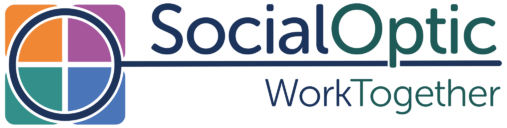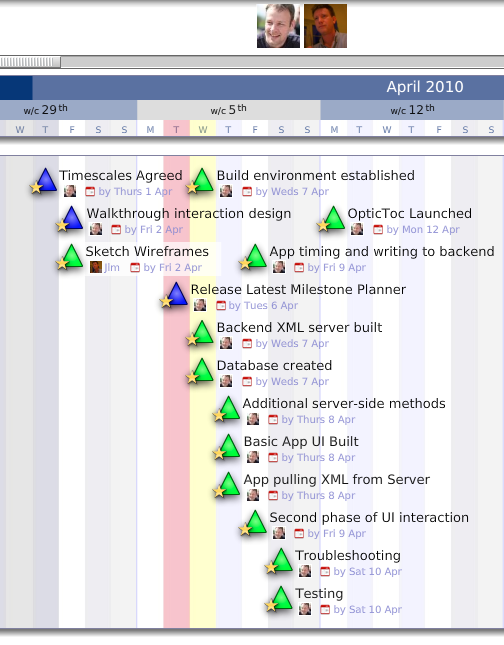The latest version of Milestone Planner just went live. The latest release brings a frequently requested feature, and a little something that we built to keep things moving along.
Milestone Dependencies in Projects
We often get asked if Milestone Planner supports dependencies. In traditional project tools you build tasks, then link them together: Task A and B have to finish before Task C can start. For projects where you know the exact sequence of tasks from the outset, then this is a really good way of planning. However, for emergent projects and projects subject to lots of change, this method can trip you up.
We’ve all been part of projects where the dependencies between tasks keep changing, as we find out more about the tasks or requirements. I suspect we’ve all also seen Project Managers spending more time trying to keep the changing dependencies in the plan up to date than actually leading the project! That said, we know that it is a real pain to have to move 20 individual milestones when the entire project has slipped by a week. So we have introduced “soft dependencies” into Milestone Planner.
In each workstream you can switch soft dependencies on or off, by clicking the icon by the workstream title. With dependencies off, you can move individual milestones by clicking and dragging, just as you always have. With dependencies in a work stream turned on, when you drag a milestone, all of the incomplete milestones after that date will move as well.
This is a super-quick way of rescheduling complete workstreams. We hope it makes Milestone Planner even easier to use, without creating any additional work.
Introducing the Hoover: Time Sweeping
Knowing where you have got to in a project, both as a team, and personally, is obviously a key piece of feedback. It is now easy to see this at a glance with Milestone Planner. There are three pieces of time information that are now visible in the timeline view:
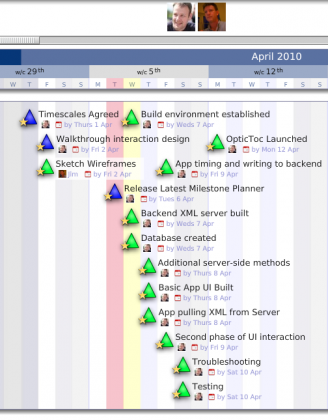
- Today – the vertical red bar indicates today’s date, which shows how far through the project you are in elapsed time.
- Project Today – You’ll notice that the time line to the left is greyed out. Where this ends indicates the ‘project today’ – that is where you have got to, in terms of achieved milestones. In an ideal world this should be level with, or slightly past, today. To explain it another way, the project today is the date of the first uncomplete milestone. It represents the project progress in terms of progressed time.
- Your Today – The yellow vertical bar indicates what we call ‘your today’, which represents the next milestone you are working towards. Just like the project today, in an ideal world this should be level with today, or slightly into the future.
Get More Done
If it all sounds a little complicated, don’t worry. It isn’t. Just create a project and try marking some milestones done, and clicking on the link-milestones buttons and moving milestones around. It is very intuitive. As you start marking milestones complete you’ll enjoy watching the project today sweeping forwards!
The eagle eyed amongst you might have picked up on our latest time related project. More on that in the next post. As a hint, if you have any time-tracking related requests, now is a good time to drop us a message via the feedback form!