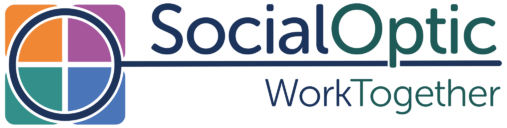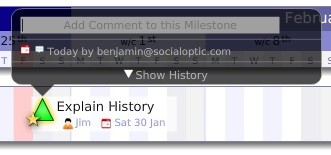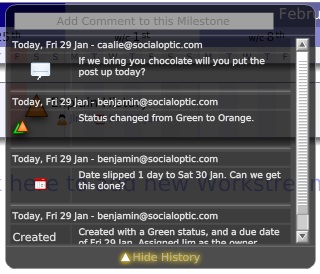The week started with a major update to Milestone Planner that gives a taste of where we are heading. There are lots of new features, and it’s been fun to hear how people are using them already. I’m not going to list them all, but I will pick out a few of the big ones:
- Edit milestones – no more pop up box! Just click the title to change it. Click the Milestone ‘triangle’ to pop up the status chooser and select red, yellow, green or blue (completed) – or delete the milestone. It’s whizzy, you’ve got to try it!
- See the owner – click on the person icon and choose an owner for the milestone. Type a name, and click ‘invite’ to bring them into the project. If you hover over the milestone owners’s name, any milestones belonging to that person will glow. You might want to zoom right out on the timeline for the best effect!
- Scroll Wheel Support – for those of you with mouse wheels and track pads, you can scroll up and down using them.
A Greater Sense of History
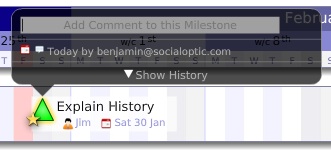
The biggest change has been to how “history” is handled. When you hover a mouse over a milestone, it will reveal the when the milestone was last updated, and what the most recent change to the milestone was – with little icons for date, owner, text update, etc – and who may the update. If you click on the “Show history” pull down, you can see more of the change history:
In the Standard Edition of Milestone Planner, you have the last few changes, in the Professional Edition you have access to the full history since the milestone was created. You’ll notice the history isn’t just what happened to the milestone (created, slipped, status change, …), it can include an explanation or comment as well.
Whenever you update a milestone, the history box will pop up and ask you for a comment. It is optional, but sometimes it is helpful to add an explanation. For example, if I slip a milestone back 5 days I might want to add a note to explain that it will be late because Dave has been stuck at home in the snow. You can also add a URL into a note, for example linking to a relevant document or an image. The link will be hyperlinked in the history view.
Conversations Around Milestones
As you see, your team can now have conversations around any milestone, interwoven with the changes to it. The conversation is kept in one place, so everyone working on the milestone can see who and what is being affected by what they are working towards. This makes it much easier to distribute the management of the project, but ensure that things still remain on track. Even users with standard access to a project (who can’t add or move milestones) can add comments.
Conversations Face to Face
That’s probably enough of a brain dump for one post! Starting next week is Social Media Week, with events all around the world – It is going to be great (I might have a slight bias). I’ll be at Social Media Week London (event schedule here – the tickets are almost all gone) and speaking at “Social Media in Enterprises” on at Cass Business School on Tuesday (more detail on the Business Two Zero blog) and “Social Media Measurement” at Sun’s offices on Friday. Do come and say hello – I’m always very happy to chat about Milestone Planner!
Keep your browser warm, there’s more coming very soon!